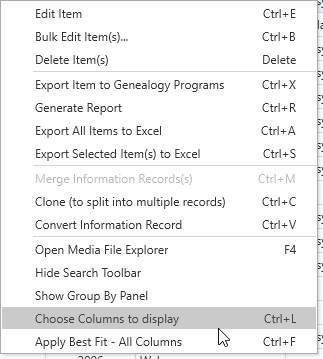Customizing Display Formats
Clooz allows you to customize the columns of the grids and Composite Views for the various data types according to your personal needs and preferences. You can control which columns appear, the order they appear in, and the width of each column.
Adjusting Column Widths
There are two ways to adjust the width of the columns:
-
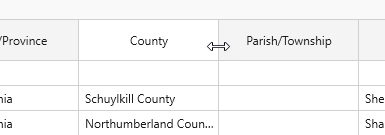 Manually, on an individual basis. Position the cursor over the border line appearing between the headers of two columns. When the left-right cursor appears, click and drag left or right to change the column widths.
Manually, on an individual basis. Position the cursor over the border line appearing between the headers of two columns. When the left-right cursor appears, click and drag left or right to change the column widths. -
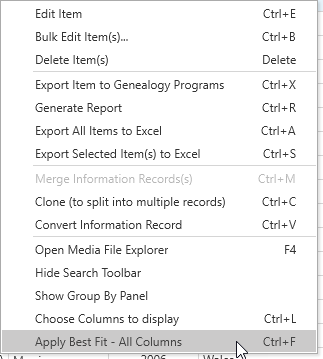 Have Clooz automatically find the best fit based on content widths (found in the Context Menu
Have Clooz automatically find the best fit based on content widths (found in the Context Menu The menu window that often appears when you right-click something on the screen. by right clicking or type Ctrl-F).
The menu window that often appears when you right-click something on the screen. by right clicking or type Ctrl-F).
Changing Column Order
 You can change the position order of each column by clicking and grabbing a header and dragging it to a new position. As you drag the faint image of the selected column, arrows will appear indicating where it would be positioned when you release the mouse button.
You can change the position order of each column by clicking and grabbing a header and dragging it to a new position. As you drag the faint image of the selected column, arrows will appear indicating where it would be positioned when you release the mouse button.
You can also remove a column by dragging it off the top of the grid. However, if you do that, it can only be restored using the Choose Columns to display feature.
Choosing Columns to Display
Click on the Choose Columns to display item in the display's Context Menu (right-click) to add or remove columns from the display. A dialog window will appear where you can set the check boxes for those columns you want to be visible.
When a column is added it is initially positioned on the far right side of the grid. You will need to slide it to your desired position after exiting the Column Selection dialog.
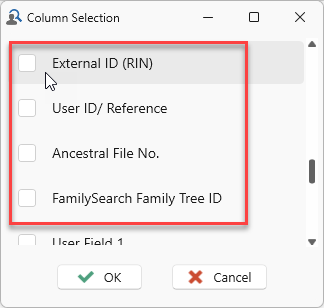 When choosing columns for the Subject
When choosing columns for the Subject![]() Subjects are the objects you are gathering information about. In most cases with Clooz, this is people. However, Clooz supports several other types of subjects such as businesses, real estate/buildings, ships and artifacts. page, remember the identifier columns from external files will not appear unless a Primary external file has been designated in the Home: External File
Subjects are the objects you are gathering information about. In most cases with Clooz, this is people. However, Clooz supports several other types of subjects such as businesses, real estate/buildings, ships and artifacts. page, remember the identifier columns from external files will not appear unless a Primary external file has been designated in the Home: External File![]() A database or GEDCOM file independent of the currently open Clooz database. These usually support other family tree programs, although it could be a different Clooz database. Links.
A database or GEDCOM file independent of the currently open Clooz database. These usually support other family tree programs, although it could be a different Clooz database. Links.